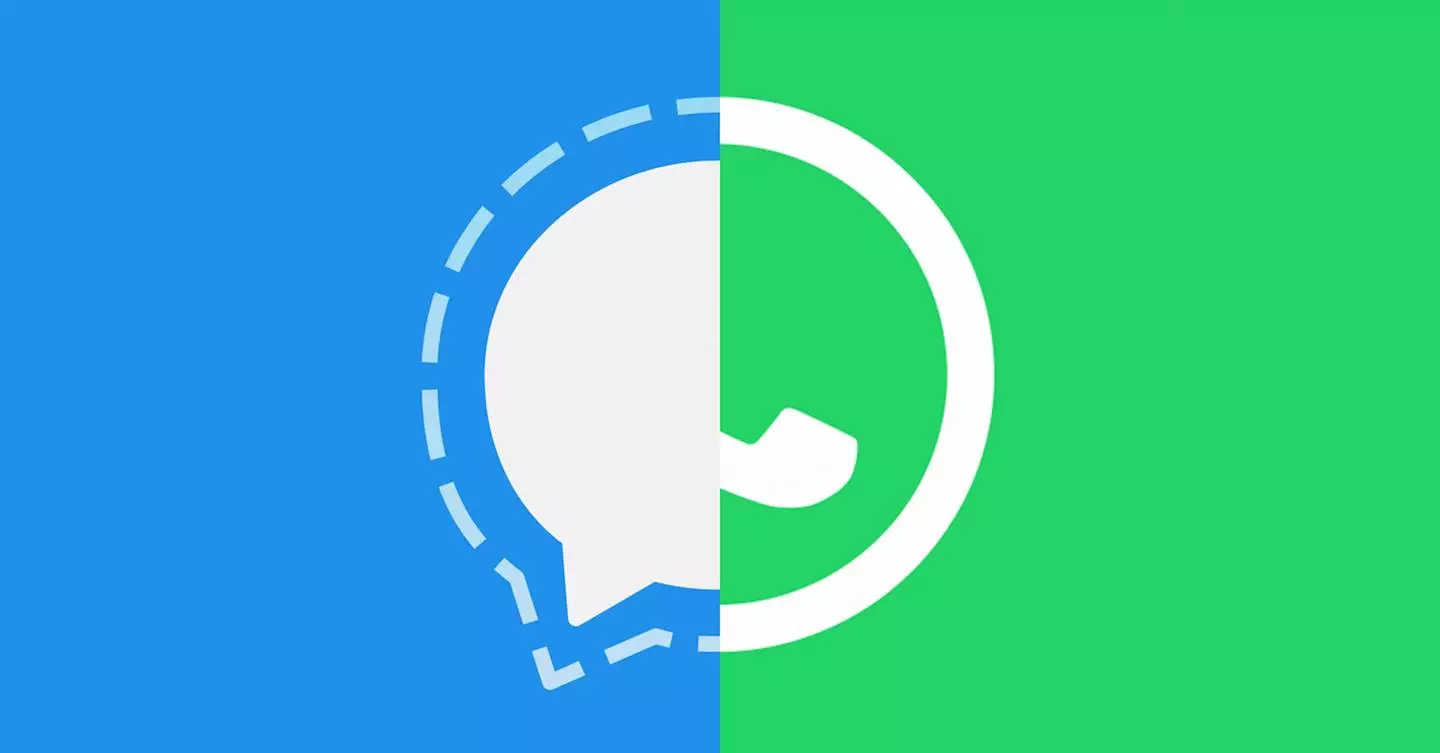
From WhatsApp to Signal, and #MakePrivacyStick
The web is in turmoil over WhatsApp’s new T&C scandal and people are looking for alternative messaging apps to use. The prominent rivals are Telegram and Signal, both experiencing a boom in new user registrations.
In this post, I’ll dive into how a WhatsApp sticker pack is built and show you how you can copy your WhatsApp stickers over to Signal.
What’s a Sticker Anyway?
A sticker is a .webp image. WebP is an image format developed by Google in 2010, it became popular because of its small file sizes and support for transparent backgrounds. Stickers are grouped into Sticker Packs, which can then be downloaded and/or shared.
Custom WhatsApp sticker packs are files with the .wastickers extension, but in fact, these are simple zip-compressed files containing our WebP images, 1 PNG image (to be used as the pack’s icon) and 2 text files detailing the name of the pack and its author.
We can therefore export the .wastickers file, change it or extract the underlying images to be used as normal WebP images. Let’s take a look at an exctracted WhatsApp Stickers file:
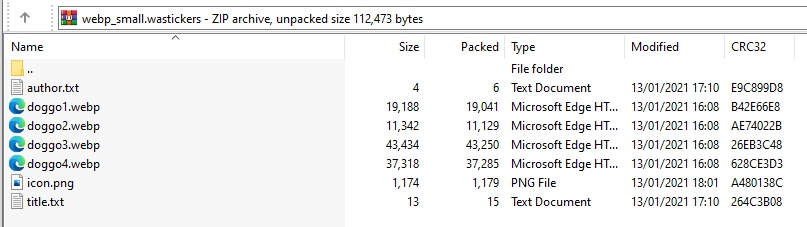
Sticker Limitations
When I was researching how WhatsApp stickers work under the hood, I had a few questions in mind about the limitations of a WhatsApp sticker file. I set out to perform some tests and hit a few bumps in the road, eventually I mapped pretty much every scenarion I could think of in my head.
First of all, a WhatsApp sticker file must contain at least 1 PNG file. If it doesn’t contain any, it will be rejected and treated as an invalid .wastickers file. If it contains more than 1, it will simply pick the first one to be the icon.
The stickers and icon must be less than 512x512 in dimension and less than 100kb in size. You’ll be able to import it to your sticker creation app of choice, but you wouldn’t be able to subsequently import it to WhatsApp.
Obviously, it goes without saying that you can’t not include the author.txt or title.txt files, as that will result in an error when trying to import the pack, but what actually surprised me is that it can handle newlines. If you specify a few names or titles it will simply concatenate all lines and turns the newlines into whitespace.
Signal’s sticker limitations are a little less strict, and you can read them here.
Importing WhatsApp Stickers to Signal
So, now that we know what’s going on under the hood when it comes to WhatsApp stickers, how can we import them to Signal?
There’s no native way to do this at this point, but it’s still possible. What you’ll need to do is export your stickers (either as an entire pack, in a .wastickers file, if it’s a custom sticker pack, or by exporting the individual stickers as WebP images. After you do this, you’ll need to have access to a Signal desktop app, in this example we’ll use the Windows client.
Just go ahead to “File > Create/upload sticker pack” and upload the individual images (Signal also supports PNG images).
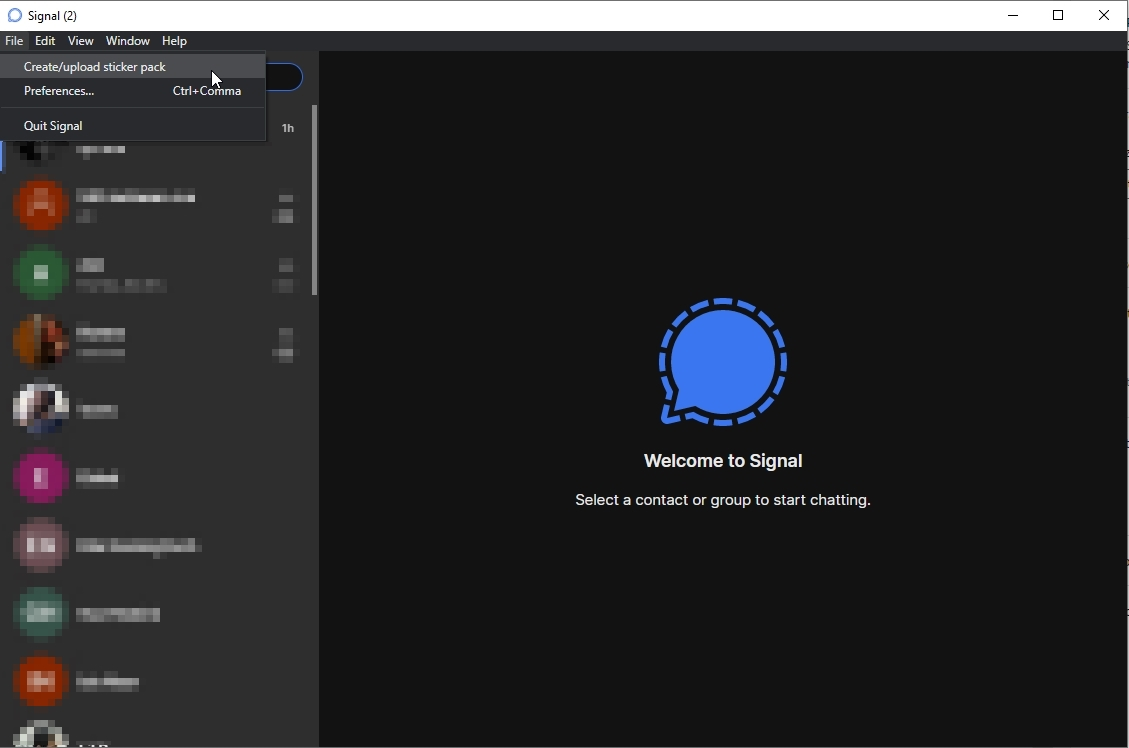
You don’t need any text files, and you will choose your pack’s icon after uploading all of the images (It will choose the first image by default but you can simply pick another one). After uploading the images and choosing your icon, you’ll be prompted to enter the sticker pack’s title and author name. Upon completing this you’ll get a link which you can share with others so they can download and install the sticker pack on their app as well.
Honorable Mention
You can find all of the stickers you’ve received in your Android device storage (sorry, iPhone users, iOS is a headache to browse). Simply head to /storage/emulated/0/WhatsApp/Media/WhatsApp Stickers and browse.
It’s worth mentioning that these stickers are stored as WebP images, disconnected from the pack they’re in (After all, stickers and sticker packs are a concept completely unrelated to the WebP format itself.